Existing CSP Client: (919) 424-2060
SALES: (919) 420-3231

 Dropbox is a file hosting service that offers cloud storage, file synchronization, personal cloud, and client software. It was one of the first file-syncing services made, so a lot of people are using it today.
Dropbox is a file hosting service that offers cloud storage, file synchronization, personal cloud, and client software. It was one of the first file-syncing services made, so a lot of people are using it today.
But, how do you know you’re getting the most out of this awesome service? Are you aware of all its capabilities? Well, wonder no more. Here is a list of a few tips to help you use Dropbox in the most efficient way possible.
A lot of people have problems when using Dropbox to sync their iTunes library to different devices, because once you move files away from iTunes’ default location and into a Dropbox folder, iTunes gets confused. Here’s another method to ensure success:
Windows Vista, 7, & 8 – C:UsersusernameMy MusiciTunes
Another tip for using Dropbox is to use an “if this, then that” recipe that automatically creates a backup of the photos you upload to Facebook, and the photos you’re tagged in on Facebook.
You can also turn on the Camera Upload feature in the Dropbox mobile app. This will automatically upload any photos you take from your smartphone. You also have the option to upload images only when using Wi-Fi.
Another way to use Dropbox efficiently is through an ifttt recipe (if this, then that) that lets you download new music from Soundcloud that you mark as a “favorite” to your Dropbox account. This can be handy as it gets rid of the need for you to manually download and share the song. This will only work on songs that have a downloadable option.
Many people don’t understand that they cannot delete files off their computer once they sync their files to a file-syncing service. Typically, if you delete files off your computer, they will be deleted off the file-syncing service as well. But, there’s a way around this on Dropbox.
If you go to the Dropbox website and upload your files instead of syncing them from your computer, Dropbox will create a true second copy, leaving you free to delete the first.
For more tips and information on file-syncing service’s and Dropbox, contact our company at Raleigh IT Support Company and IT Services Provider | CSP Inc.. Give us a call at (919) 424-2000 , or send us an email at info@cspinc.com. Our team can provide you with the best information to ensure you get the most out of your file-syncing service!

Always at your service to provide the highest level of quality support to our customers.

Anthony Firth Client Engineer

“I’m passionate about building and fostering relationships, and finding solutions for success.”

Michael Koenig Client Account Manager

“I help clients stabilize and grow their IT infrastructure so they can focus on growing their core business.”

Josh Wilshire Systems Engineer Team Lead

“I strive to provide the highest level of quality service to our customers.”

Tommy Williams Sr. Hardware Engineer

“I’m driven by the steadfast belief that technology must serve as a business enabler. This mantra has driven 21
Years of successful partnerships.”

Stephen Riddick VP Sales & Marketing

“CSP doesn’t succeed unless your company succeeds.”

Stephen Allen Inventory Manager

“Through my intuition and genuine concern to help others I have built long-lasting relationships with our customers, co-workers and business partners.”

Scott Forbes VP Support Services

“Every day, I work with clients to help plan the future of their businesses.”

Michael Bowman vCIO

“Your IT problems become our IT solutions.”

Mark McLemore Project Engineer

“Managing internal and external operations to ensure that CSP provides quality and reliable customer service .”

Margie Figueroa Business Manager

“Providing quality internal and externals financial support to our customers and accounting support to CSP.”

Katie Steiglitz Accounting Administrator

“Some call me the CEO. I call myself the Cheerleader for an awesome team!”

William B. Riddick Founder & CEO

“CSP is here to assist you with your IT needs.”

Beth Wylie Inside Sales Manager

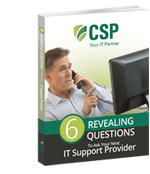


On What Questions You Need To Ask Before Signing Any Agreement.
"*" indicates required fields

Raleigh IT Support Company and IT Services Provider | CSP Inc.
1310 Nowell Rd,
Raleigh, NC 27607
Existing CSP Client: (919) 424-2060
SALES: (919) 420-3231
Receive email updates and informative marketing materials by subscribing to our newsletter.
"*" indicates required fields