Existing CSP Client: (919) 424-2060
SALES: (919) 420-3231
Microsoft Forms was originally only available to Office 365 Education customers; however, Microsoft has since rolled out Microsoft Forms to Microsoft 365 business customers.

Microsoft Forms is an application in Microsoft 365 that enables collaboration between employees in organizations. One of the lesser-known applications in Microsoft Office 365, Forms, is mainly used to collect information. Microsoft Forms allows you to create questionnaires, surveys, quizzes, polls, feedback forms, registration forms, and event signup sheets. Microsoft Forms is simple and easy to use.
Microsoft Forms permits you to invite others to edit and respond to your form. Once you’ve created a form and shared it, Forms monitors responses as they come in and provides you with real-time results. It also has built-in analytics that help you to evaluate responses. Data collected on Forms can be viewed online or be exported to Microsoft Excel for additional grading and analysis.
Check out our latest video to learn more about Microsoft Forms:
Microsoft Forms was originally only available to Office 365 Education customers; however, Microsoft has since rolled out Microsoft Forms to Microsoft 365 business customers. The following Microsoft 365 business plans permit you to use Forms: Microsoft 365 Business Premium, Microsoft 365 Business Basic, Microsoft 365 Business Standard, Microsoft 365 Apps for business, and Microsoft 365 Enterprise E3, E1, and E5 plans. Microsoft Forms is also accessible to users with personal Microsoft accounts.
How Can You Access Microsoft Forms? Microsoft Forms can be accessed using most desktop and mobile browsers. This allows recipients of your survey or quiz to respond without necessarily downloading the app. To access Microsoft Forms:
How Do You Create a Form? Once on the app, you’ll be presented with the Forms homepage. To get started on creating a form, follow these steps:
Your forms are automatically saved as you create them. Forms allows you to make up to 200 forms, and each one can receive a maximum of 50,000 responses.
How Do You Share a Form? After reviewing your form by clicking on the preview button, click Share to send it to others. Choose how you’d like to share your form, either via email, a QR code link, or a link.
How Do You Share a Form to Collaborate? Forms also allows you to have multiple co-writers for your form to help you design it and analyze responses. This feature is only available to Microsoft 365 Apps for business and Office 365 Education customers.
To share a form to collaborate, follow these steps:
How Do You View Responses? To view responses from a form:
Forms makes it easy for you to collect and analyze data. Tied with other Microsoft applications such as SharePoint, Flow, and PowerApps, you can develop data collection solutions.
At CSP, Inc., we offer experience and expertise in providing Microsoft solutions to businesses in Raleigh/Durham, Chapel Hill, Cary, Wake Forest, and surrounding regions.
Schedule a consultation with us today, or call us on (919) 424-2060 to learn more about how Microsoft Forms can help your Raleigh/Durham business.

Always at your service to provide the highest level of quality support to our customers.

Anthony Firth Client Engineer

“I’m passionate about building and fostering relationships, and finding solutions for success.”

Michael Koenig Client Account Manager

“I help clients stabilize and grow their IT infrastructure so they can focus on growing their core business.”

Josh Wilshire Systems Engineer Team Lead

“I strive to provide the highest level of quality service to our customers.”

Tommy Williams Sr. Hardware Engineer

“I’m driven by the steadfast belief that technology must serve as a business enabler. This mantra has driven 21
Years of successful partnerships.”

Stephen Riddick VP Sales & Marketing

“CSP doesn’t succeed unless your company succeeds.”

Stephen Allen Inventory Manager

“Through my intuition and genuine concern to help others I have built long-lasting relationships with our customers, co-workers and business partners.”

Scott Forbes VP Support Services

“Every day, I work with clients to help plan the future of their businesses.”

Michael Bowman vCIO

“Your IT problems become our IT solutions.”

Mark McLemore Project Engineer

“Managing internal and external operations to ensure that CSP provides quality and reliable customer service .”

Margie Figueroa Business Manager

“Providing quality internal and externals financial support to our customers and accounting support to CSP.”

Katie Steiglitz Accounting Administrator

“Some call me the CEO. I call myself the Cheerleader for an awesome team!”

William B. Riddick Founder & CEO

“CSP is here to assist you with your IT needs.”

Beth Wylie Inside Sales Manager

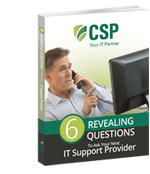


On What Questions You Need To Ask Before Signing Any Agreement.
"*" indicates required fields

Raleigh IT Support Company and IT Services Provider | CSP Inc.
1310 Nowell Rd,
Raleigh, NC 27607
Existing CSP Client: (919) 424-2060
SALES: (919) 420-3231
Receive email updates and informative marketing materials by subscribing to our newsletter.
"*" indicates required fields