Existing CSP Client: (919) 424-2060
SALES: (919) 420-3231

Do you need to take a quick Windows screenshot for work or fun, but can’t figure out how to do it? Don’t worry: Our guide will show you just how it’s done.
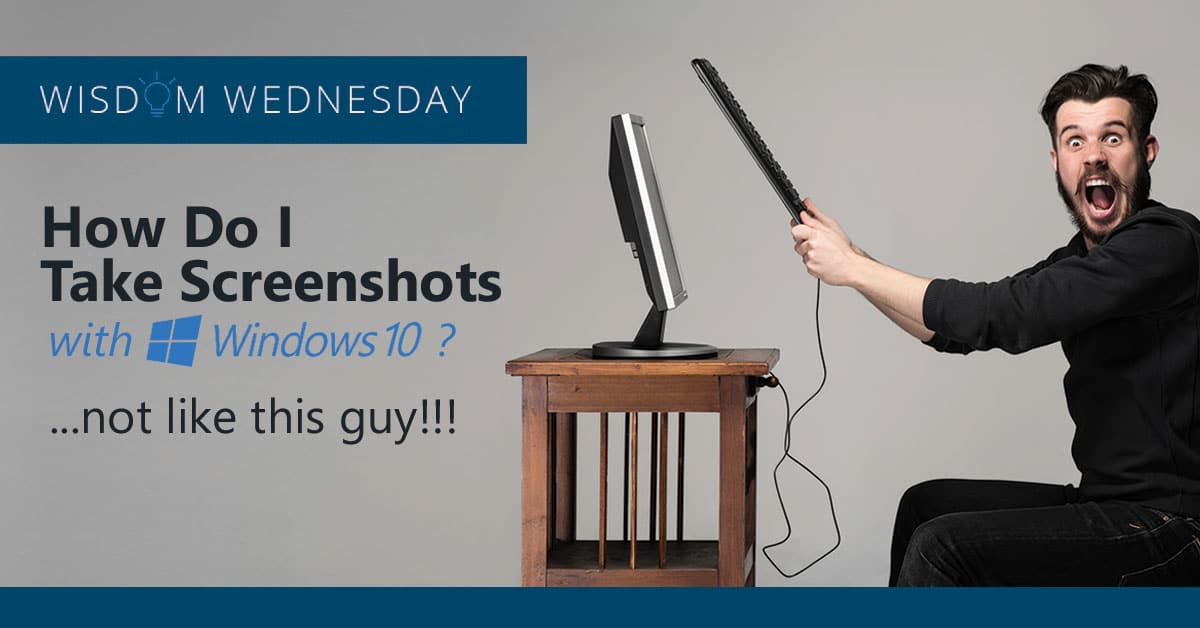
Copy the Screen for Posts
Traditionally, the “Print Screen” option is the quickest way to take an easy screenshot that you can use later on as desired. The only problem here is that these days Print Screen looks a little different based on what type of keyboard you may have. These steps may not all be available on some keyboards, especially more compact keyboards or non-Windows keyboards.
First, look at the top rows of buttons on your keyboard. Look for a button that says “PrtScn” or “Print Scr” or any other abbreviation (it may also be lurking around the Ctrl key, there are several places that they appear. If there’s a dedicated key, all you have to press it. This will instantly copy a snapshot of the screen. You can then go into any document and paste the screenshot wherever space is available.
Note that sometimes this feature is on a dual-purpose key, and you may have to access it by pressing the Ctrl or Fn key at the same time.
Automatically Save Screenshot as File
Let’s say that you don’t want to just copy a screenshot for pasting, but that you actually want to save a screenshot as its own photo file. In that case, you may need a combination of buttons. If your keyboard has both a Print Screen button and a Windows logo key, you can press them both at the same time: This will usually take a screenshot and then automatically save it as a separate file, typically in the desktop or its own screenshots folder.
Of course, it’s not always that simple. If you have a Windows key, an Fn key, and a Ctrl key, you may need to push some combination of these keys along with the Print Screen key to create an automatic save. A little bit of experimentation may be in order, but if you’re using a built-in keyboard (like on a laptop) then you can probably look up the best method.
Choose a Single Window as a Screenshot
This is a common case in many of today’s larger screens, where you have several windows open at the same time but only want to take a screenshot of one window, not the whole screen. There’s a way to do this, too: Click on the window you want to copy so that it’s highlight. Then press the Print Screen key and the Alt key at the same time. If your keyboard has an Fn key, you have to press Print Screen, Alt, and Fn at the same time to get this to work.
“Snipping” Screenshots
Windows also lets you select a particular area of the screen through a dedicated screenshot tool called the Snipping Tool. It’s not as fast as other methods, but it is very effective. Just type in “snipping tool” into your Windows search box and it will bring up the right link to select. This opens up a small bar that allows you to create a “New” screenshot and change the shape of the shot. You can then drag your mouse to create whatever size you need.
Looking for more information on how to use Windows 10? Remember to take a look at Raleigh IT Support Company and IT Services Provider | CSP Inc.’s Wisdom Wednesday series for continued advice. If our Raleigh readers have any further questions or need help figuring out a problem, contact Raleigh IT Support Company and IT Services Provider | CSP Inc. at (919) 424-2000 and info@cspinc.com.

Always at your service to provide the highest level of quality support to our customers.

Anthony Firth Client Engineer

“I’m passionate about building and fostering relationships, and finding solutions for success.”

Michael Koenig Client Account Manager

“I help clients stabilize and grow their IT infrastructure so they can focus on growing their core business.”

Josh Wilshire Systems Engineer Team Lead

“I strive to provide the highest level of quality service to our customers.”

Tommy Williams Sr. Hardware Engineer

“I’m driven by the steadfast belief that technology must serve as a business enabler. This mantra has driven 21
Years of successful partnerships.”

Stephen Riddick VP Sales & Marketing

“CSP doesn’t succeed unless your company succeeds.”

Stephen Allen Inventory Manager

“Through my intuition and genuine concern to help others I have built long-lasting relationships with our customers, co-workers and business partners.”

Scott Forbes VP Support Services

“Every day, I work with clients to help plan the future of their businesses.”

Michael Bowman vCIO

“Your IT problems become our IT solutions.”

Mark McLemore Project Engineer

“Managing internal and external operations to ensure that CSP provides quality and reliable customer service .”

Margie Figueroa Business Manager

“Providing quality internal and externals financial support to our customers and accounting support to CSP.”

Katie Steiglitz Accounting Administrator

“Some call me the CEO. I call myself the Cheerleader for an awesome team!”

William B. Riddick Founder & CEO

“CSP is here to assist you with your IT needs.”

Beth Wylie Inside Sales Manager

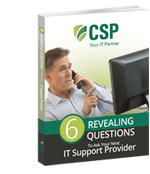


On What Questions You Need To Ask Before Signing Any Agreement.
"*" indicates required fields

Raleigh IT Support Company and IT Services Provider | CSP Inc.
1310 Nowell Rd,
Raleigh, NC 27607
Existing CSP Client: (919) 424-2060
SALES: (919) 420-3231
Receive email updates and informative marketing materials by subscribing to our newsletter.
"*" indicates required fields