Existing CSP Client: (919) 424-2060
SALES: (919) 420-3231


When you’re working hard to grow your business, you can get caught up in things that take your attention away from your technology. Before you know it, your IT system isn’t up to speed because you failed to update an operating system. We don’t want this to happen. This is why we’ve provided a checklist about Windows 7, its approaching End of Life (EOL), and what you should do.
It’s Time To Upgrade From Windows 7
Extended support for Windows 7 will end on January 14, 2020. This means that Microsoft won’t provide security updates for PCs running Windows 7. This could put your IT system at risk for security and reliability issues.
We recommend that you plan your upgrade now. And, if you run a business, we advise that you skip Windows 8 and upgrade to Windows 10 Pro.
Skip Windows 8 and Migrate To Windows 10 Pro
Windows 8 product enhancements (mainstream support) ended back on January 9, 2018. And reliability and security patches will end on January 10, 2023 (the end of extended support). This may seem like a long time from now, but if you’re upgrading anyway, shouldn’t you use the most current Windows program? Windows 10 Pro offers the very latest technology, and it’s built for business use.
Windows 10 Pro Will Benefit Your Business
Take Advantage of New Features In Windows 10 Pro
You Have Two Choices For Upgrading
1. Migrate your existing machines to Windows 10 Pro.
2. Replace your old computers with new Windows 10 devices.
Consider This Before You Migrate To Windows 10 Pro
Are your current apps compatible with Windows 10? (Check Microsoft’s App Directory to be sure.)
Do your existing computers meet these system requirements?
There are 2 Migration Tool Options
1. Windows Easy Transfer
2. User State Migration Tool (USMT) 10.0
Test The Quality & Performance of Your New System
Use the Windows Assessment and Deployment Kit (ABK) to test the quality and performance of your system, and to customize Windows images for large-scale deployments.
Need Help Upgrading To Windows 10 Pro?
We’re always here to help and answer your questions

Always at your service to provide the highest level of quality support to our customers.

Anthony Firth Client Engineer

“I’m passionate about building and fostering relationships, and finding solutions for success.”

Michael Koenig Client Account Manager

“I help clients stabilize and grow their IT infrastructure so they can focus on growing their core business.”

Josh Wilshire Systems Engineer Team Lead

“I strive to provide the highest level of quality service to our customers.”

Tommy Williams Sr. Hardware Engineer

“I’m driven by the steadfast belief that technology must serve as a business enabler. This mantra has driven 21
Years of successful partnerships.”

Stephen Riddick VP Sales & Marketing

“CSP doesn’t succeed unless your company succeeds.”

Stephen Allen Inventory Manager

“Through my intuition and genuine concern to help others I have built long-lasting relationships with our customers, co-workers and business partners.”

Scott Forbes VP Support Services

“Every day, I work with clients to help plan the future of their businesses.”

Michael Bowman vCIO

“Your IT problems become our IT solutions.”

Mark McLemore Project Engineer

“Managing internal and external operations to ensure that CSP provides quality and reliable customer service .”

Margie Figueroa Business Manager

“Providing quality internal and externals financial support to our customers and accounting support to CSP.”

Katie Steiglitz Accounting Administrator

“Some call me the CEO. I call myself the Cheerleader for an awesome team!”

William B. Riddick Founder & CEO

“CSP is here to assist you with your IT needs.”

Beth Wylie Inside Sales Manager

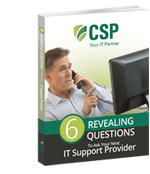


On What Questions You Need To Ask Before Signing Any Agreement.
"*" indicates required fields

Raleigh IT Support Company and IT Services Provider | CSP Inc.
1310 Nowell Rd,
Raleigh, NC 27607
Existing CSP Client: (919) 424-2060
SALES: (919) 420-3231
Receive email updates and informative marketing materials by subscribing to our newsletter.
"*" indicates required fields